Amazon pays attention to the safety of not only buyers who buy goods here, but also sellers who sell them. To protect your account, you can enable two-step authentication - 2FA on Amazon. Sellers must use this method of account protection because Amazon requires it for logging in Amazon Seller Central and in this case, it is much more difficult to hack your account. With this method of authorization, you will need a login, a password, and a unique code that will be generated on your smartphone, tablet, computer, etc.
This is a good way to protect, but you may have difficulty in some cases due to binding to a specific device. For example, you lost your smartphone. What to do next? How to change 2FA authentication on Amazon, without losing access to your personal account on Amazon? We will show the way that helped us to solve this problem. Perhaps this will help you too.
What Is 2FA and How Does It Work?
Those who use additional ways to protect their accounts, probably know that Amazon 2fa verification is a convenient and effective way to prevent account hacking. To enter your account, the seller needs to provide your username, a password, and enter an additional security code. This code generates a separate application that can be installed on a smartphone, tablet, computer. Every time you try to log in, you will enter a username, password, and a new code that will not be repeated.
If you use the same computer to access your account, you can simplify the authorization process. When you log into your account, you will need to enter a username and password. Then you will need to enter the code that the application generates on your smartphone. And indicate that this device is trusted and does not require additional checks.
But with this verification method, there can be problems. For example, you have lost your smartphone, then you simply cannot enter your account on another computer. Or you decide to clean the browser history or return it to the default settings. In this case, there will also be problems with authorization.
Why You May Need to Change 2FA?
This method of protection is, of course, much more efficient than a regular login/password authorization. But what to do if the device with the program for generating codes cannot be temporarily used? This is possible if:
- you lost your phone;
- you are going to restore the factory settings for your phone;
- you bought a new phone.
In all these cases using the Amazon Seller Central account will be problematic.
We will show a way to help you regain access to your account.
Assumptions
Suppose you want to reset your smartphone. And for generating codes previously used Google Authenticator application. The main problem with this is that this application does not allow backup.
To correct the situation, try using our walkthrough.
But keep in mind: we offer only a way that helped us in this situation. This is not an official recommendation of Amazon, but a description of our personal experience of changing 2FA.
Therefore, the responsibility for the consequences of using our advice lies with the reader.
Step By Step Description
- There is a page on the Amazon website that describes what you need to change Two-Step Verification. Here it is: Changing Two-Step Verification Settings. This page has an Advanced Security Settings link. Click on it.
- The authorization system Sellercentral Amazon may ask you to enter a username and password. On the screen, you will see this window.
 Do it.
Do it.
- After entering the login and password, you will be taken to the page to change the security settings. Here it is:
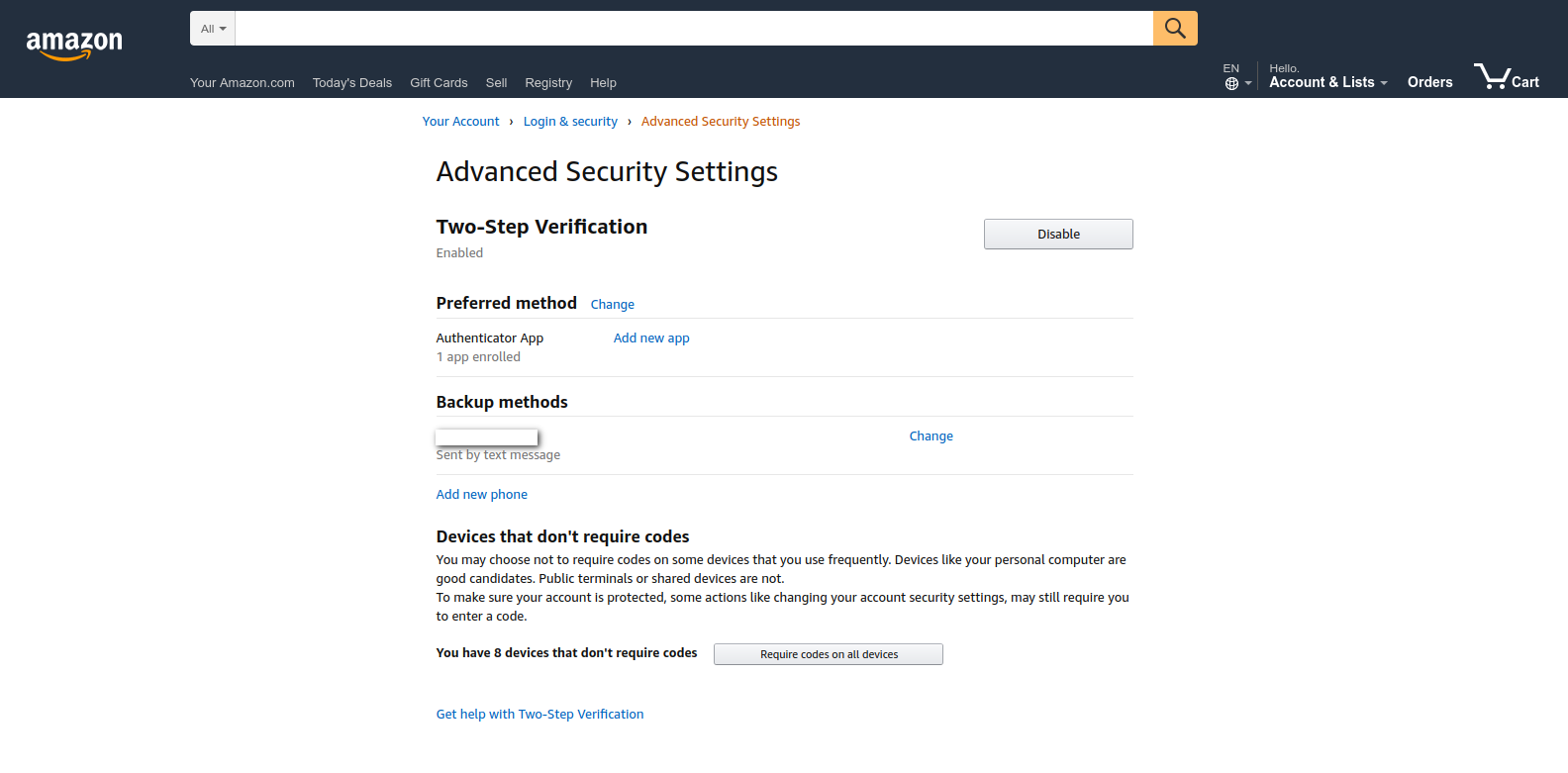
- You need to click on the Add new phone link, which you will find in the Backup methods item. Below you will see a step-by-step plan.
- You need to open the application to generate codes on your phone.
- Then add an account to the application, and after scanning the QR code, which is shown on the page.
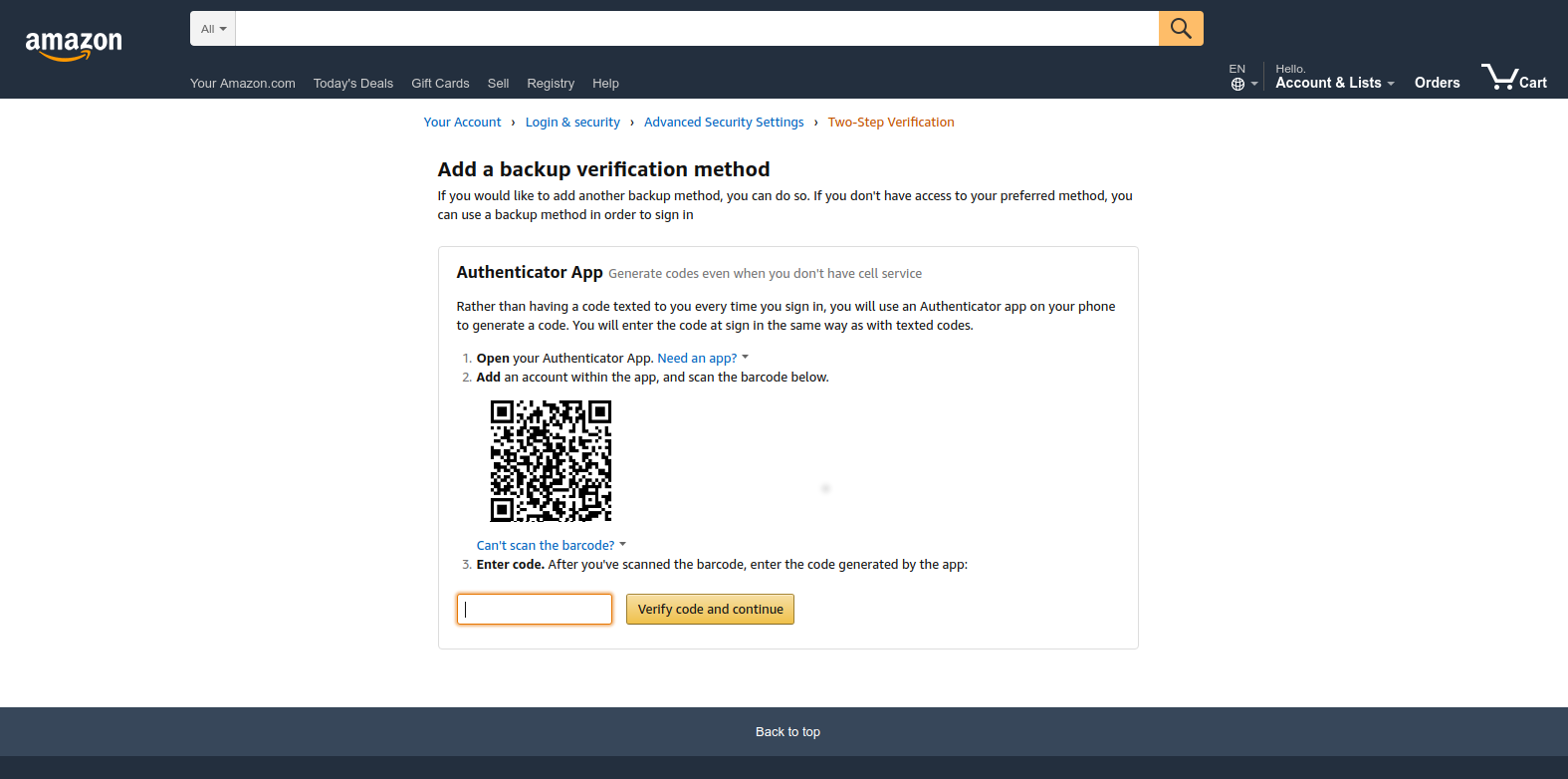
We have received such a QR code, but yours will be different:
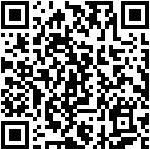
Please, notice: you need to take a screenshot with a QR code and save it (you can do it on a USB flash drive, any other drive, or use special services for safe data storage).
7. Using the application, get the code that you should enter in the input field, then click the Check Code button and continue authorization.
Be careful: if you make a mistake, the system will ask you to start authorization first. You will understand this if you see a screen like this: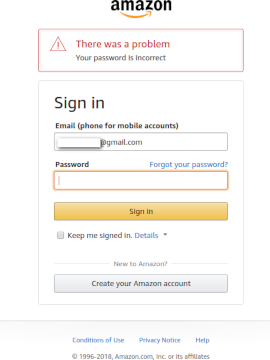
8. If you did everything correctly, you will see a familiar window for changing security settings. But in the Preferred method, instead of a single application that can be used for 2FA, there will already be two ones.
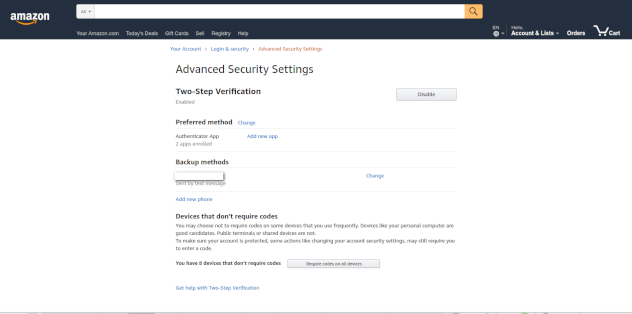
9. Try to log in on www.sellercentral.amazon.com. Everything should work.
One more thing: the temporary code is displayed the same on all devices. If the old device you no longer want to use, delete the stored code.
We hope our method will help you solve the problem of changing 2FA authentication on Amazon.
And the last. You probably thought: "This QR code can easily be used to enter the system?" But for this, you must not only scan it but also know the password. And it's not so easy to hack. But try it out as well. Suddenly you will succeed? :)